Quickly Convert PDF Files to Editable Word Documents
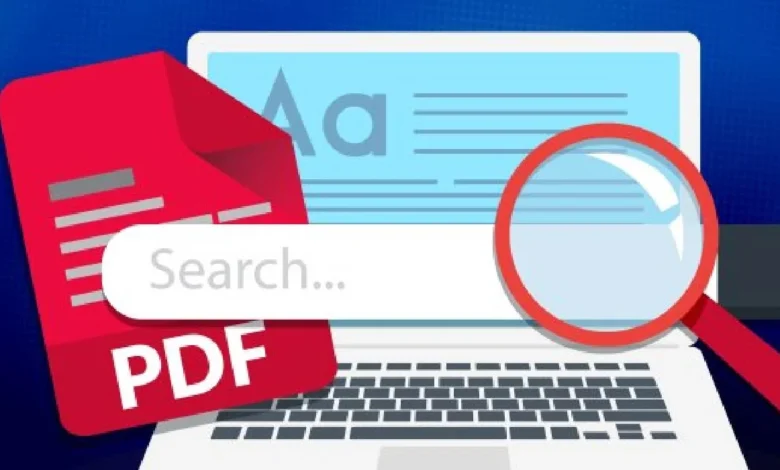
Editing PDFs can be challenging, especially if you need to modify text, images, or layout. Converting PDF files into editable Word documents can solve this problem. Whether you’re making quick changes to a contract, preparing a report, or extracting text for further use, the ability to convert PDF to Word documents opens up new possibilities. This method is particularly useful for people who need to make frequent edits or share documents that need collaboration or reformatting.
Word files are much more flexible for editing. You can change fonts, adjust spacing, add or remove sections, and integrate new content easily, unlike in PDFs, where changes are often cumbersome.
H2: Why Convert PDFs to Word Documents?
Working with Word files is far more convenient than working with PDFs when it comes to editing, reformatting, and collaborating. Here are some of the reasons why Word documents are preferred over PDFs for editing:
- Ease of Editing: Word documents allow for easy editing of text, images, tables, and formatting. With PDFs, editing often requires specialized software and can be a tedious process.
- Reformatting: Word provides greater flexibility to adjust the layout, including changing fonts, headings, or paragraph spacing, something that can be difficult or even impossible in a PDF without specialized tools.
- Collaboration: Word documents are easier to collaborate on. Features like track changes, comments, and real-time collaboration make it the preferred choice for group work or projects that require feedback.
H3: Common Scenarios Where PDF to Word Conversion is Necessary
There are several situations where converting a PDF to Word is essential:
- Updating Business Contracts: Whether you need to revise a service agreement or update a partnership contract, converting PDFs to Word makes editing straightforward.
- Reworking Reports: For reports, proposals, and documents that need significant revisions, Word makes it easier to make changes quickly and efficiently.
- Extracting Data: If you need to extract text or images from a PDF and use them in another document or presentation, converting it to Word allows you to copy and paste content without losing formatting.
- Legal Documents: Often, legal documents, such as NDAs or contracts, need to be edited before they are signed. Converting these PDFs into editable Word files helps make the necessary adjustments.
H2: Quick Methods to Convert PDFs to Word
There are several ways to convert PDF files into Word documents. Depending on your needs, you can either use online tools or install dedicated software. Both methods are efficient, but choosing the right one depends on the size of the file, complexity, and whether you need additional editing features.
H3: Step-by-Step Guide to Converting PDFs into Word Documents
- Choose the Right Tool: Whether you use an online PDF editor like Lumin or a desktop tool like Adobe Acrobat, choose one that supports PDF to Word conversion.
- Upload the PDF: Open the conversion tool and upload the PDF you want to convert. Most tools offer drag-and-drop functionality for ease.
- Select Output Format: Choose Word or .docx as your output format.
- Convert and Download: The tool will convert the PDF to Word, and once the process is complete, you can download the Word document.
- Edit the Document: Open the converted Word file in Microsoft Word or any other word processing tool, and make the necessary edits.
H2: Tools for Efficient PDF to Word Conversion
The right tool can make all the difference when converting PDFs to Word documents. Let’s take a look at the best tools available for this purpose:
- Lumin: Lumin is an easy-to-use online PDF editor that offers seamless PDF to Word editable conversions. With Lumin, you can quickly convert PDFs to editable Word documents without compromising quality. The tool is designed for simplicity, offering both free and premium versions.
- Adobe Acrobat Pro: One of the most widely used PDF editors, Adobe Acrobat Pro allows users to convert PDFs to Word documents while maintaining formatting and layout. Although Adobe Acrobat Pro requires a subscription, it’s known for its accuracy and robust feature set.
- Smallpdf: For quick conversions, Smallpdf is an excellent online tool. With Smallpdf, you can convert PDFs to editable Word files in just a few steps. It offers both free and premium versions depending on your needs.
- Nitro PDF: Nitro PDF is another great tool for converting PDFs to Word documents. With a focus on businesses, Nitro offers high-quality conversions, allowing for easy editing once the document is converted.
H3: How to Choose the Right Tool for Your Needs
When selecting a PDF to Word converter, consider the following factors:
- Ease of Use: Choose a tool that is simple and intuitive to navigate. Lumin and Smallpdf are known for their ease of use.
- Conversion Accuracy: Ensure that the tool you choose preserves the formatting and layout of the PDF during the conversion. Adobe Acrobat Pro is renowned for this feature.
- Cost: If you’re on a tight budget, there are free PDF to Word converters like Smallpdf or Lumin’s free version. However, if you need more robust features, consider investing in paid tools like Adobe Acrobat Pro or Nitro PDF.
H2: Editing Your Converted Word Document
After converting your PDF to Word, the next step is to make any necessary edits. Here’s how to finalize your document:
- Format Text: Adjust fonts, styles, and sizes to match your preferred formatting.
- Add Images: Insert or adjust images that might have been moved during the conversion.
- Fix Alignment: Ensure that all text, headings, and images are aligned correctly and that the document is visually cohesive.
Final Thoughts
Converting a PDF to Word gives you the flexibility to edit, update, and format documents without the restrictions that come with PDF files. With tools like Lumin, converting PDFs to Word documents is easy and effective. By following the tips outlined in this article, you can ensure that your PDF to Word conversion is accurate, high-quality, and ready for editing.



